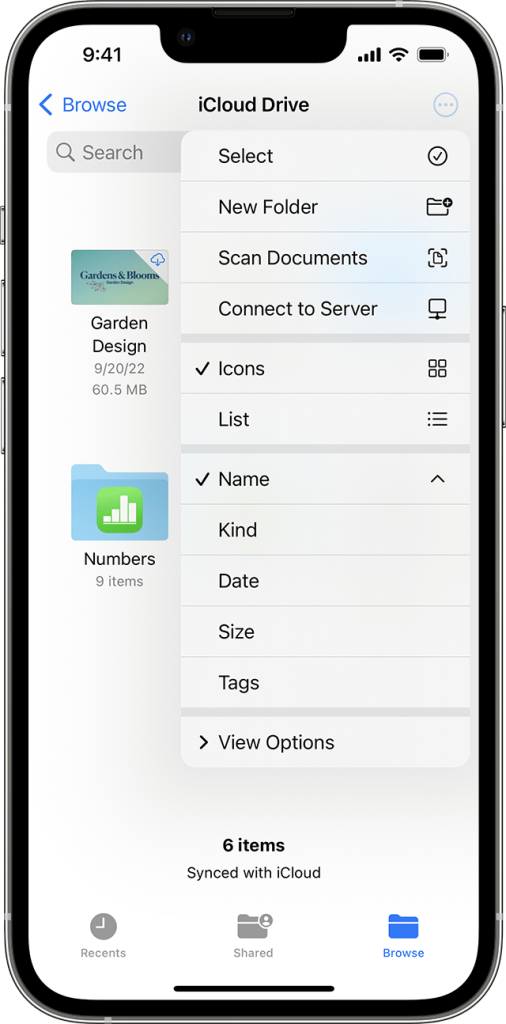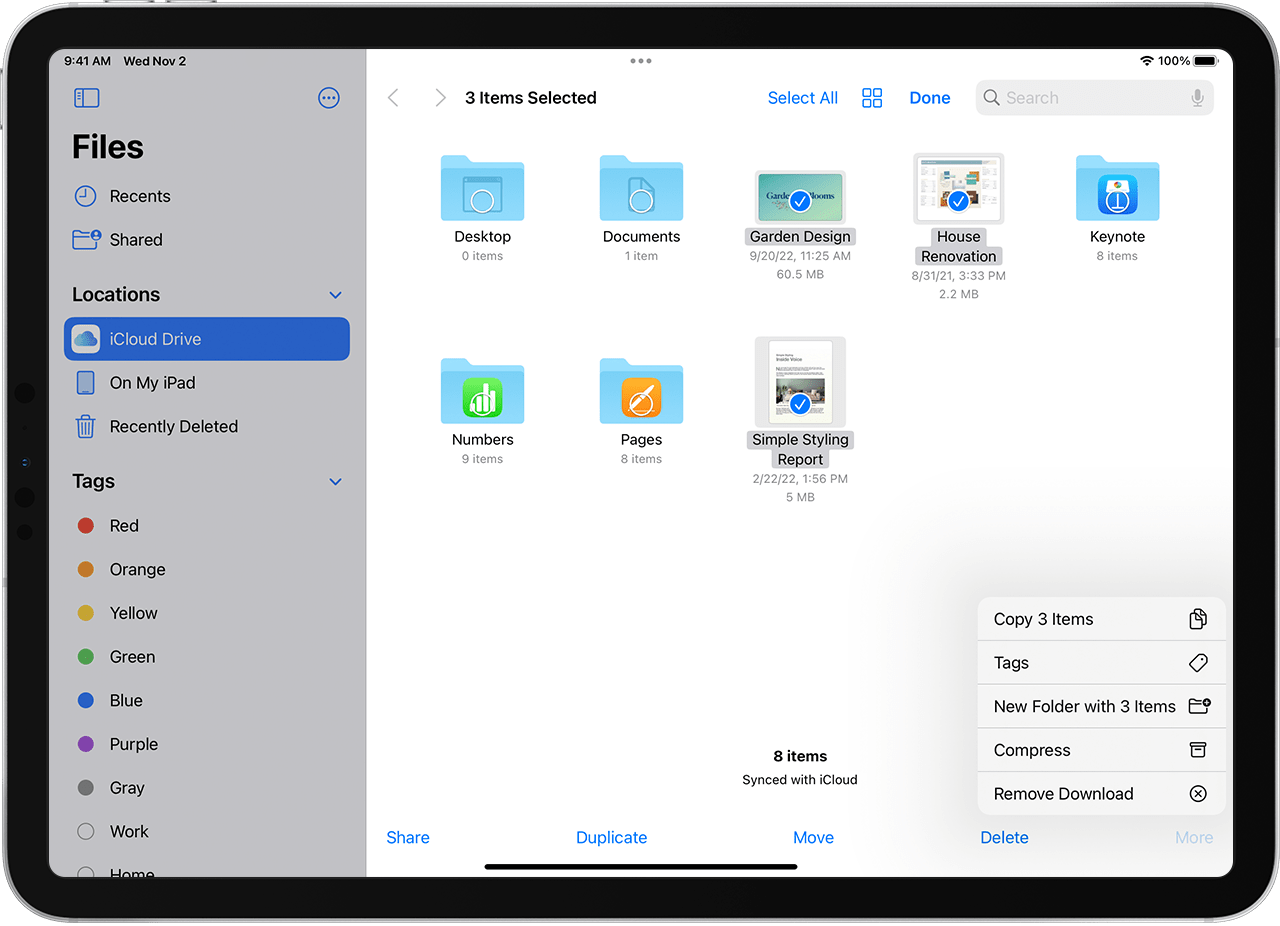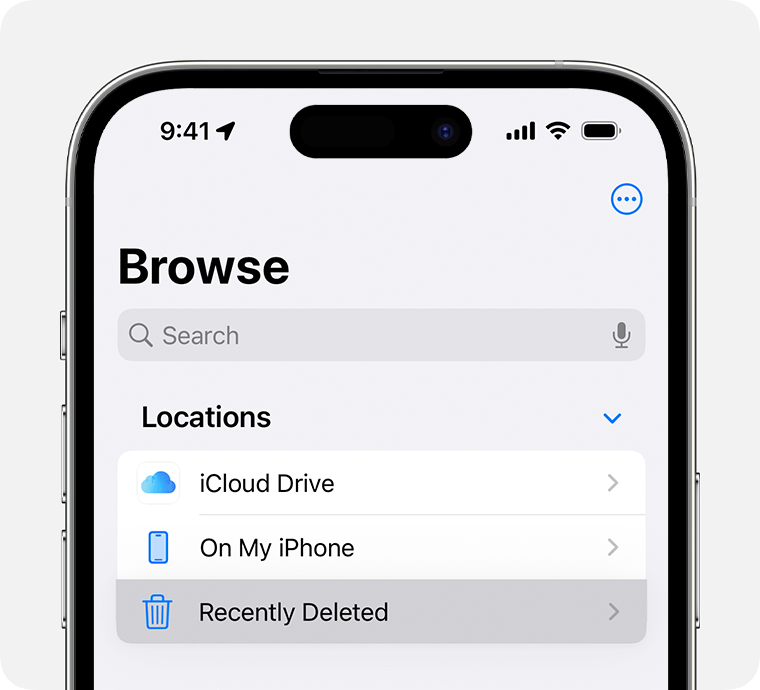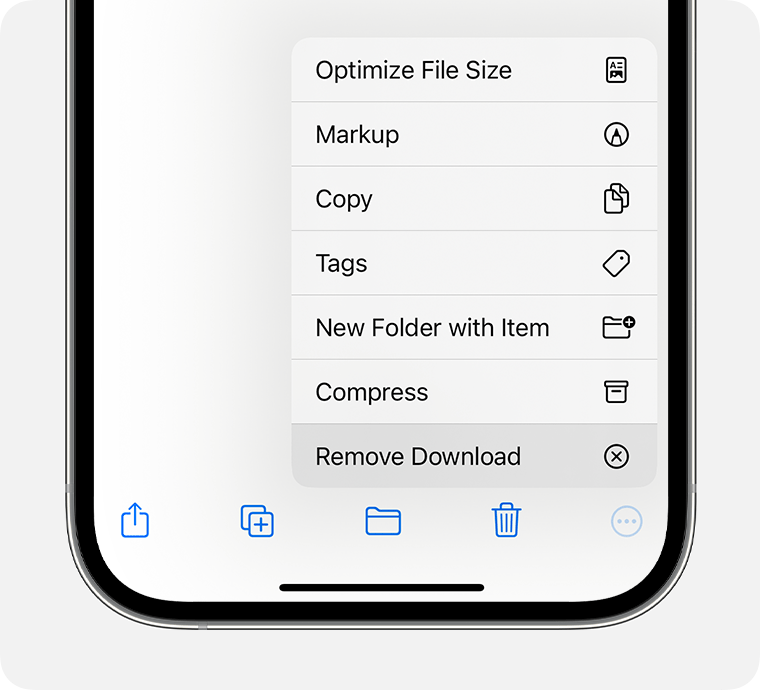Apple iPhone 16 Pro Max: A Comprehensive Review for the High-End Market
Apple iPhone 16 Pro Max: Introduction
The Apple iPhone 16 Pro Max is the latest flagship addition to Apple’s iconic smartphone lineup, pushing the boundaries in design, performance, and technology. Aimed at high-end consumers who expect nothing but the best, this model delivers a suite of advanced features and innovative capabilities. In this article, we’ll explore the usage, innovations, comparisons with competitors, and improvements over its predecessor, the iPhone 15 Pro Max. For discerning U.S. consumers who prioritize premium quality and technological sophistication, the iPhone 16 Pro Max presents an impressive option—but not without some drawbacks.
Usage: The Experience of Power and Precision
The iPhone 16 Pro Max is engineered for both everyday convenience and high-performance demands. It features an enhanced A18 Bionic chip that ensures smooth multitasking, gaming, and media editing. With an expansive 6.9-inch display, it provides an immersive viewing experience that high-end users find essential for work, streaming, or social media. The device also incorporates advanced AI to optimize performance based on individual usage patterns, creating a seamless, tailored experience.
In terms of battery life, the iPhone 16 Pro Max incorporates new energy-efficient hardware, promising up to 24 hours of usage even with the most demanding apps. Additionally, the phone has improved heat management, allowing extended use without performance throttling. The camera setup now includes a 48MP main sensor with an improved telephoto lens, enabling impressive low-light photography and ultra-clear zoomed shots, meeting the needs of professionals and hobbyists alike.
Innovations: Leading the Market in Technology
The iPhone 16 Pro Max introduces several breakthrough features that keep Apple at the forefront of smartphone technology:
- New Display Technology: The phone features Apple’s latest Super Retina XDR OLED 2.0, which offers brighter colors, deeper contrasts, and a variable refresh rate that adjusts automatically for optimal viewing. This makes content crisp, vivid, and smoother, even in the brightest sunlight.
- Integrated AI Processing: The iPhone 16 Pro Max leverages the power of an enhanced neural engine with next-generation AI capabilities that personalize user interactions with predictive text, optimized app suggestions, and contextual adjustments based on location, time, and usage habits.
- Sustainable Materials: Continuing its commitment to sustainability, Apple has used a higher percentage of recycled materials in the iPhone 16 Pro Max, including aluminum, rare earth elements, and plastics, minimizing its environmental footprint.
- Advanced Security: Privacy and security take center stage, with enhanced facial recognition, biometric options, and new data encryption protocols that provide users with the highest level of protection.
- Satellite Communication: Apple’s satellite emergency response feature has been extended and enhanced, providing worldwide coverage in case of emergencies—a vital feature for adventurers or frequent travelers who may find themselves off the grid.
Competition: How the iPhone 16 Pro Max Stands Out
In the high-end smartphone market, competitors such as the Samsung Galaxy S24 Ultra and Google Pixel 9 Pro pose significant competition. The Samsung Galaxy S24 Ultra offers an equally large and impressive display, but Apple’s Super Retina XDR OLED 2.0 has a slight edge in brightness and color accuracy. The Google Pixel 9 Pro excels in AI-powered photography, though the iPhone 16 Pro Max matches this capability with Apple’s new camera enhancements, particularly in low-light conditions.
Where Apple stands out is in its ecosystem integration, security features, and a seamless user experience across devices. For those heavily invested in the Apple ecosystem—MacBooks, iPads, and Apple Watches—the iPhone 16 Pro Max offers unrivaled compatibility and convenience, making it a top choice among high-end users who value interconnectivity.
Improvements Over the iPhone 15 Pro Max
For loyal Apple users considering an upgrade, the iPhone 16 Pro Max includes several significant enhancements over its predecessor:
- Performance: The A18 Bionic chip offers around 20% faster processing speeds than the A17, and enhanced machine learning capabilities make everyday functions even more intuitive and responsive.
- Battery Life: Improved power efficiency provides users with around 3 extra hours of usage per charge compared to the iPhone 15 Pro Max. The upgraded battery also supports faster wireless charging.
- Camera Upgrades: The new 48MP main sensor and enhanced telephoto lens in the iPhone 16 Pro Max allow for more refined detail and dynamic range, particularly in challenging lighting situations, making it a strong choice for photography enthusiasts.
- Display Technology: The Super Retina XDR OLED 2.0 display is brighter and clearer than the iPhone 15 Pro Max, with adaptive refresh rates that enhance user experience across all applications.
- Sustainable Build: With a greater percentage of recycled materials used, the iPhone 16 Pro Max is more environmentally friendly than its predecessor, aligning with Apple’s goal of achieving carbon neutrality.
Pros and Cons
Pros:
- Powerful A18 Bionic Chip: Ensures top-tier performance with advanced AI processing capabilities, making it ideal for power users.
- Enhanced Display: The Super Retina XDR OLED 2.0 display is brighter and sharper, providing an excellent visual experience in any lighting conditions.
- Extended Battery Life: Improved battery life with better energy efficiency and faster charging options, ideal for long days without access to a charger.
- Advanced Security Features: Offers enhanced privacy with improved biometric options and encryption protocols.
- Environmentally Conscious Design: Increased use of recycled materials makes this model one of Apple’s most sustainable products.
Cons:
- Price: As one of the most expensive smartphones on the market, the iPhone 16 Pro Max may be inaccessible for many, even within the high-end consumer base.
- Weight and Size: The larger battery and advanced display make the phone slightly heavier and bulkier, which might not appeal to users looking for a more compact device.
- Compatibility with Non-Apple Devices: Apple’s ecosystem, while excellent for Apple users, can feel restrictive when trying to integrate with non-Apple devices.
- Incremental Improvements: While advanced, some might feel that the upgrades from the iPhone 15 Pro Max are not revolutionary.
- Limited Color Options: Apple’s choice of colors remains conservative, which may not satisfy users looking for unique colorways or customization.
The iPhone 16 Pro Max is a powerful testament to Apple’s commitment to innovation and quality. With cutting-edge technology, unmatched performance, and thoughtful enhancements over previous models, it offers an exceptional experience for high-end users who value luxury, performance, and integration within the Apple ecosystem. However, its high price, weight, and limited compatibility with other ecosystems may be considerations for potential buyers. Overall, for those who prioritize the latest technology and are willing to invest in Apple’s premium experience, the iPhone 16 Pro Max remains an excellent choice that delivers on its promise of sophistication and advanced functionali